You can find all your purchased books and audiobooks from your BookFunnel library:
Go to https://my.BookFunnel.com
Log in with your email address.
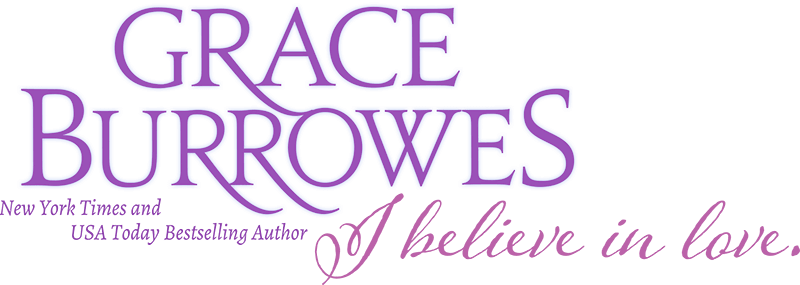
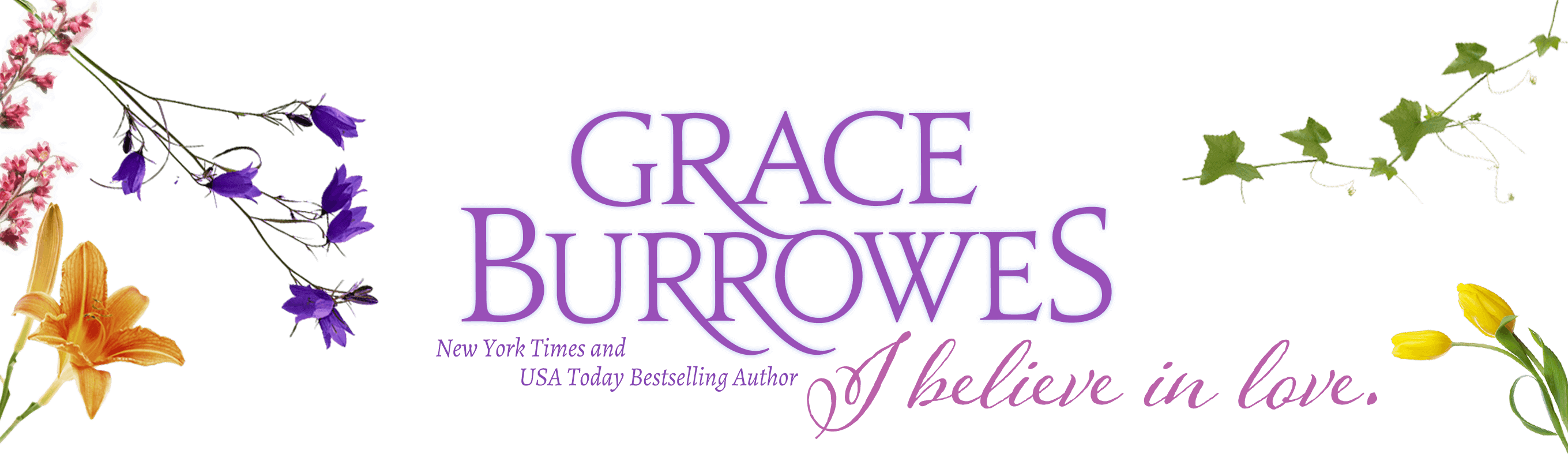
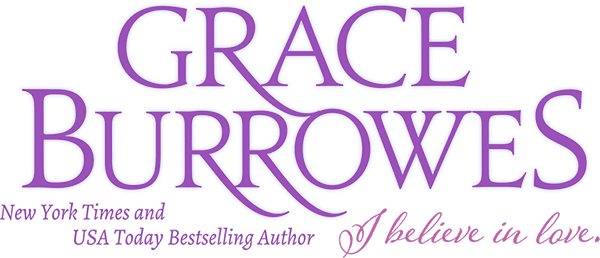
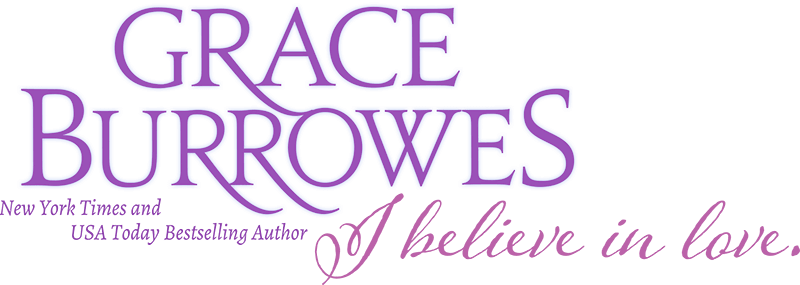
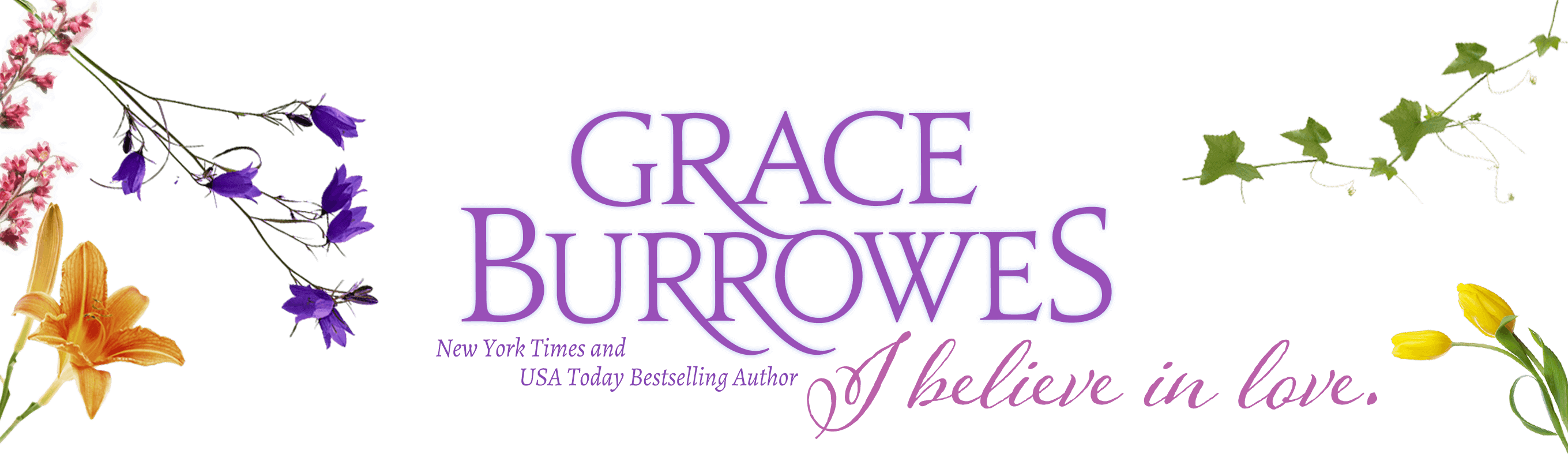
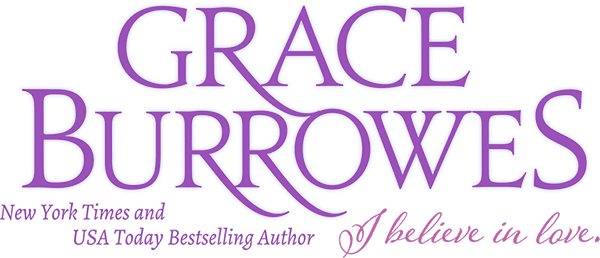

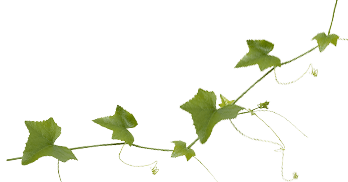

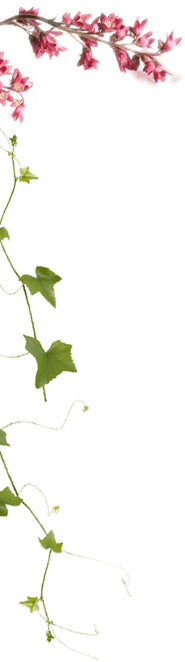
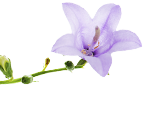
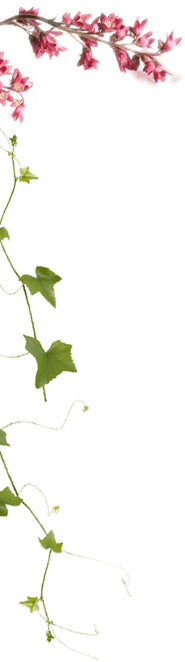
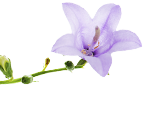




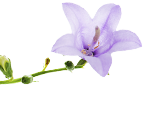

You can find all your purchased books and audiobooks from your BookFunnel library:
Go to https://my.BookFunnel.com
Log in with your email address.
